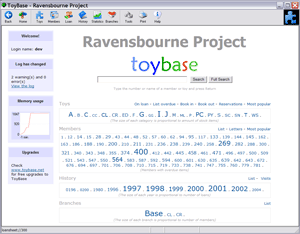Pressing Home takes you to the welcome page of ToyBase. It provides quick links to each stock category and highlights members with overdure items. The search box allows you to clickly find member or stock records both by their numbers and words from their names. If you run several branches of your organisation (for example play centres in different locations) you can define them and allocate stock and members to the branches.
When you load ToyBase you will see the welcome page. It shows the name and maybe the logo of your organisation.
There is a search box at the top of this page. To use it type one of the following in the box and press Return:
- A toy or member number
- One or more words from a toy name
- One or more words from a member or child’s name.
You will see a short-list of toys, members and children who match the search. If only one record matches the search the view page will appear automatically. Here are some tips on using thesearch:
- ‘Ms. Smith’ will not match ‘Ms Smith’ so just search for ‘Smith’ instead
- ‘jane’ will also find ‘janet’; if you just want ‘jane’ then place a space after the name i.e. ‘jane ‘
If you work with branches then you can tell ToyBase that you would like to work with one particular branch in the current session. Choose the branch from the drop down list and click the Change button. Then on any future forms that have the branch option this branch will be selected for you. Choose ‘ALL*’ to work with all branches.
You can normally get to the welcome page by:
- Clicking the Back button until you see the welcome page. If the button is disabled then you are at the welcome page
- Clicking the Back button while holding the Alt key on your keyboard
- Clicking the ToyBase.net logo in the top left corner of some screens
- Clicking a Cancel button on some forms
You can exit ToyBase in the normal wayby clicking the X button in the top right hand corner of the window or on the welcome page: